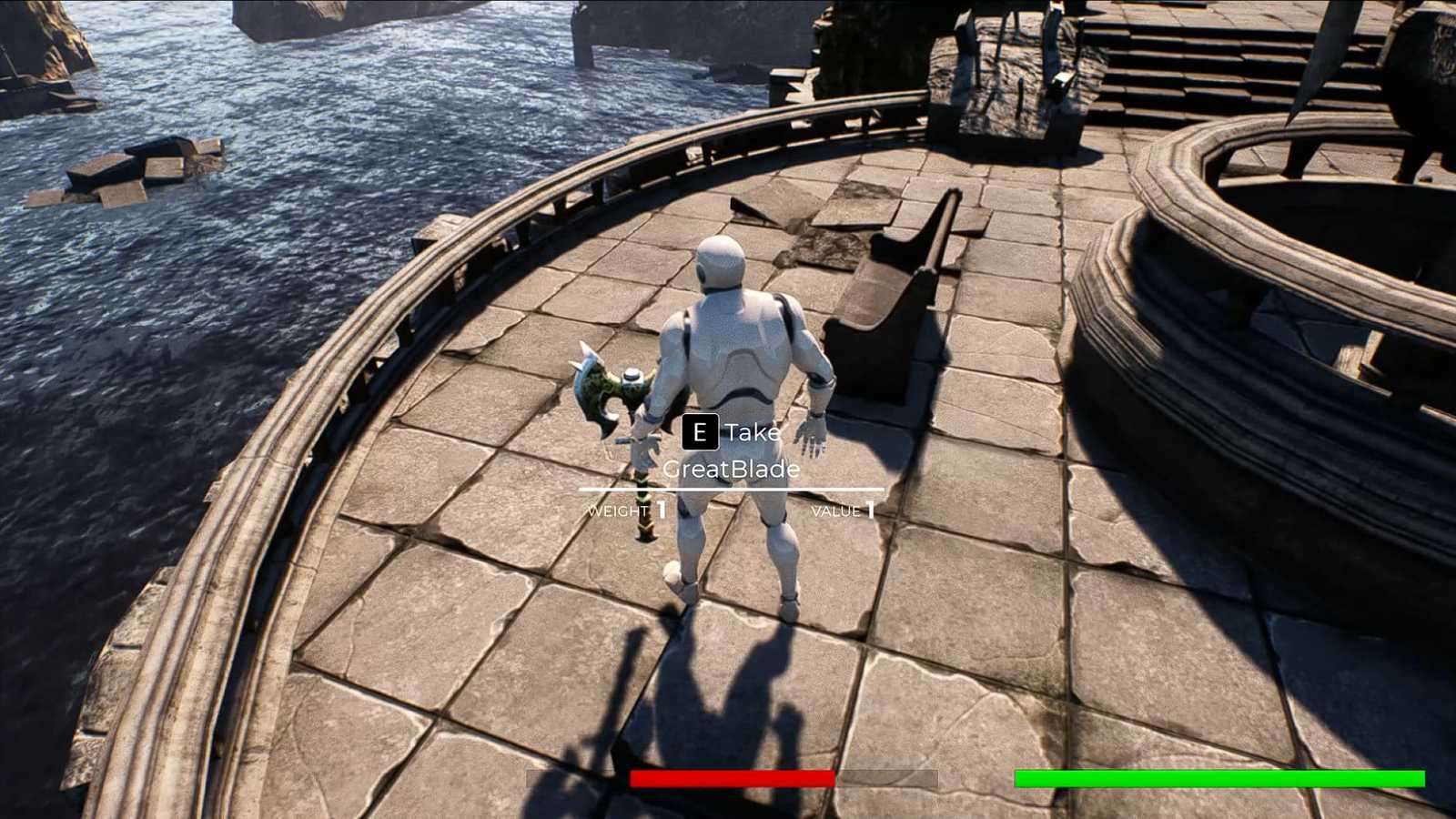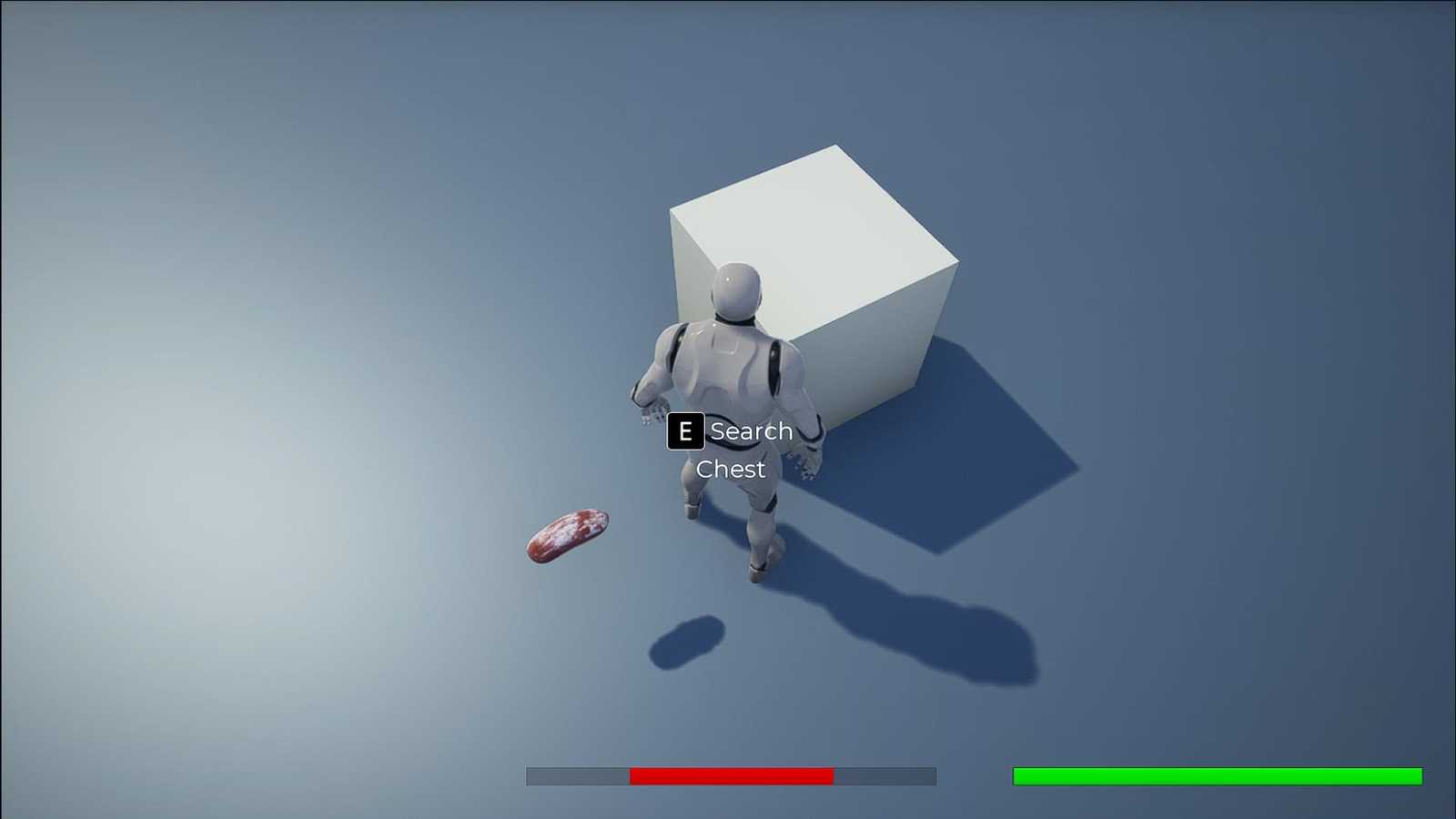Pickup and Search Prompts
The ItemInteract or Search prompts appear when the Character overlaps with an Object that they can interact with.
The prompts
If overlapping with an Item, the ItemInteract prompt will appear prompting the Player to take the Item, also showing the Weight and Value of the Item.
If overlapping with a Container, the Search prompt will appear prompting the Player to search the Container.
This was done by creating four BlueprintNative functions, two each for the ItemInteract and Search prompts
(One for displaying and the other for removing the prompt).
When the Character overlaps with the CollisionVolume of the object, the OnOverlapBegin function of the object is called, which in
turn calls the above BlueprintNative functions to create a widget and show the prompt.
When the Character leaves the CollisionVolume of the object, the OnOverlapEnd function of the object is called, which also in
turn calls the BlueprintNative functions to remove the prompt.
Logic for displaying and removing the widget has been done in Blueprints as it is much easier.
The virtual OnOverlapBegin(...) function below has been defined in the Item parent class. Also, every child Item that overrides this function
also calls the parent’s version, using Super::OnOverlapBegin(...).
OnOverlapBegin()
void AItem::OnOverlapBegin(UPrimitiveComponent* OverlappedComponent, AActor* OtherActor, UPrimitiveComponent* OtherComp,
int32 OtherBodyIndex, bool bFromSweep, const FHitResult& SweepResult)
{
// Check if the OtherActor is the Character
AMain* Main = Cast<AMain>(OtherActor);
if(Main)
{
// If it is, display the Item Interact Prompt.
if(Main->MainPlayerController)
{
// ItemInteract text has been defined as "Take".
Main->MainPlayerController->DisplayItemInteractPrompt(ItemStructure.ItemDisplayName.ToString(), ItemStructure.Weight, ItemStructure.Value, ItemInteractText);
}
}
}The Item’s Name, Weight and Value are passed through and are used in the MainPlayerController’s Blueprint like so:
(Move the mouse while holding the Right Mouse Button down to see the entire Blueprint.)
Similarly, the virtual OnOverlapEnd function below is defined in the Item class and is called by the children classes which override the function.
OnOverlapEnd()
void AItem::OnOverlapEnd(UPrimitiveComponent* OverlappedComponent, AActor* OtherActor, UPrimitiveComponent* OtherComp,
int32 OtherBodyIndex)
{
// Check if the OtherActor is the Character
AMain* Main = Cast<AMain>(OtherActor);
if(Main)
{
// If it is, display the Item Interact Prompt.
if(Main->MainPlayerController)
{
Main->MainPlayerController->RemoveItemInteractPrompt();
}
}
}The Blueprint implementation to remove the prompt is as follows:
(Move the mouse while holding the Right Mouse Button down to see the entire Blueprint.)
In Action
ItemInteract Prompt
Search Prompt
You can view the code of the project here!